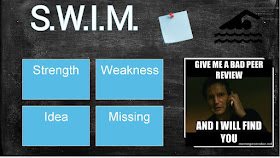I've been revamping my Web Design 2 curriculum. This course starts up in January and I realize that I have to move into more responsive web design and mobile design this year. I am also finally abandoning Flash. Also, I have some students who will be in the class straight out of Web Design 1 this semester and others that may be a year removed from taking the prerequisite. So, a review is necessary.
I also don't dive into the box model too much (we just do a basic DIV and then a stack of DIVs on the final project) since it's just a semester in Web Design 1. So, I get into that pretty heavily in Web Design 2.
So, I've been working through some online Udacity lessons. I have found one that I really like that will work as both a review and a thorough introduction to understanding the box model--
https://www.udacity.com/course/intro-to-html-and-css--ud304
Description: In this course you will learn how to convert digital design mockups into static web pages. We will teach you how to approach page layout, how to break down a design mockup into page elements, and how to implement that in HTML and CSS.
You will also learn about responsive design techniques, which are increasingly important in a world where mobile devices and TV screens are used more and more often to look for information and entertainment.
It has videos you watch and then applications you can do in a text editor and using Chrome Dev Tools. And, it "quizzes" along the way.
Today, when I was working through it, she was talking about how a webpage is made up of rectangles and then demonstrated by actually printing a page and cutting out boxes. I thought... great idea! Why didn't I think of that?
Just wanted to share that, but also recommend this short course. The instructor tries to be funny, so it's not hard to watch. It's three lessons leading into a "project" and it says the entire module will take roughly three weeks to complete (assuming 6 hours a week working at your own pace). I'm not sure I'll assign the students the entire module, but once I'm done with it, I'll have a better idea. I think my students will be faster since they all will come in with fundamentals. But, we'll see.
If anything, it would be great for you to work through as an instructor to give you some instructional strategies. They use some great metaphors for explaining the concepts.
I do know that for the first week, I am going to have them sign up and work through FreeCodeCamp. There is an HTML5 and CSS module that takes about 5 hours to complete. This site is much like Codecademy if you've used that (and we do in Web Design 1). And, that module covers pretty much everything I cover in Web Design 2. They also have a responsive web design with Bootstrap module that I haven't tried yet but intend to work through as well.
Hope this helps someone else. Happy web designing, friends!
Pages
▼
Thursday, December 10, 2015
Wednesday, December 9, 2015
Fun Multimedia Video Project! #busedu #multimedia
I decided to come up with something a little different this year as the final project in Multimedia, so this is it. I watched several videos to get ideas (you'll see those links on the scoring guide), but none of them met all the competencies I wanted covered. Thus, this Personal Narrative Project was born.
They had three different theme options-- movie review, DIY video, or "Surviving High School" narrative video.
Here's my example Movie Review:
And here's the scoring guide we used. So far, they seem to be enjoying it, but I'll know more in about a week! This semester went by so quickly!
http://classjump.com/s/skinner/documents/Personal_Narrative_Cutaway_Project_5943.pdf
They had three different theme options-- movie review, DIY video, or "Surviving High School" narrative video.
Here's my example Movie Review:
And here's the scoring guide we used. So far, they seem to be enjoying it, but I'll know more in about a week! This semester went by so quickly!
http://classjump.com/s/skinner/documents/Personal_Narrative_Cutaway_Project_5943.pdf
Computer Keyboarding Rant...is Typing a Lost Art? #busedu
We had a meeting today to discuss our grades 6-12 curriculum. It was time spent talking in our vertical team with administration present about new course offerings and what should be offered when.
Coming out of this meeting, I had a thought. Is keyboarding even a thing anymore? Honestly.
I find it incredibly useful to know how to touch type. I know it makes me much more efficient, especially when typing long documents or in web design when coding. I don't know how someone could code quickly if they had to look down at their fingers constantly. But, my own 13-year old daughter doesn't type "properly" with her hands on her home row. She doesn't look (too much) but she doesn't use the right fingers. She was formally taught to type in 7th grade last year, but the teacher doesn't correct her form. And, why would she? The girl types over 40 wpm most of the time and often times, closer to 60!
I found this article dated November 24, 2014, about how he feels that for many programmers, the "single big efficiency improvement that can be made to their technique is to learn to touch type."
The author (a computer programmer) also states, "What really amazes me, is that after years of doing it and getting by, many programmers like a lot of other computer users don't know that there is a right way to type. They have just observed the simple fact that some people seem to be able to type faster than they can and sort of assume that it must be just practice - and one day they will get to the same level of speed."
I just wonder if this generation of youth honestly don't see a reason to know how to type. I know that they see the ol' QWERTY keyboard on their phones when they text people. And, we all know they can text faster with two thumbs than I can with 10 fingers. I presume that means they know where the letters are. But, they pretty much all learn first on an iPad or some sort of device (admit it, your 5 year old uses an iPad!) and teaching them to "type right" at the age of 13 would require slowing them down. Most students have no interest in that.
Many programmers (who responded on the comments on that article) claim to be getting by just fine with a hunt and peck method. Others say that "composing" code is more about figuring out what to write and not doing it fast. But, in a classroom of computers, I would almost bet that my faster typists (of course, fast doesn't mean proper technique!) are also my strongest computer students. Maybe I'm wrong, but I'd love to do that research.
As a teacher who doesn't teach that age and who doesn't teach typing since I'm in a senior high school, I am just curious how others feel about this. Is typing a lost art? I'm beginning to wonder.
Coming out of this meeting, I had a thought. Is keyboarding even a thing anymore? Honestly.
I find it incredibly useful to know how to touch type. I know it makes me much more efficient, especially when typing long documents or in web design when coding. I don't know how someone could code quickly if they had to look down at their fingers constantly. But, my own 13-year old daughter doesn't type "properly" with her hands on her home row. She doesn't look (too much) but she doesn't use the right fingers. She was formally taught to type in 7th grade last year, but the teacher doesn't correct her form. And, why would she? The girl types over 40 wpm most of the time and often times, closer to 60!
I found this article dated November 24, 2014, about how he feels that for many programmers, the "single big efficiency improvement that can be made to their technique is to learn to touch type."
The author (a computer programmer) also states, "What really amazes me, is that after years of doing it and getting by, many programmers like a lot of other computer users don't know that there is a right way to type. They have just observed the simple fact that some people seem to be able to type faster than they can and sort of assume that it must be just practice - and one day they will get to the same level of speed."
I just wonder if this generation of youth honestly don't see a reason to know how to type. I know that they see the ol' QWERTY keyboard on their phones when they text people. And, we all know they can text faster with two thumbs than I can with 10 fingers. I presume that means they know where the letters are. But, they pretty much all learn first on an iPad or some sort of device (admit it, your 5 year old uses an iPad!) and teaching them to "type right" at the age of 13 would require slowing them down. Most students have no interest in that.
Many programmers (who responded on the comments on that article) claim to be getting by just fine with a hunt and peck method. Others say that "composing" code is more about figuring out what to write and not doing it fast. But, in a classroom of computers, I would almost bet that my faster typists (of course, fast doesn't mean proper technique!) are also my strongest computer students. Maybe I'm wrong, but I'd love to do that research.
As a teacher who doesn't teach that age and who doesn't teach typing since I'm in a senior high school, I am just curious how others feel about this. Is typing a lost art? I'm beginning to wonder.
Wednesday, November 4, 2015
Cooperative Learning Update #busedu
Well, I've done it. I've gone over a month without a blog post! It seems so easy to start the year with the ambition to write twice a week, but here I have gone five weeks and posted nothing. However, I have been busy. Since that time, I've been to Connecticut for their Business Education Conference and I've traveled to serve on the Business, Marketing, and Information Technology Advisory committee for the Department of Elementary and Secondary Education in Missouri. So, I have been busy. Oh, and I got my Google Level 2 certification, too. I guess October was a busy month!
Yesterday, I was one of my school "volunteers" to let a visiting school observe my classroom. They wanted to see some cooperative learning strategies in action. So, I chose to demonstrate Quiz, Quiz, Trade with my Web Design class. We started Adobe Fireworks about a week ago in that class and I wanted to work on their vocabulary. It seems in my computer classes, students can learn to "do" things but often don't know what those things are called. That rings especially true for tools. They know that the "tool with the pointing finger" is the one they want, but they forget it's called the Smudge tool, for example. So, I created a StudyStack for the class on Fireworks. Then, I went to the Print option and printed front/back index card. We used these cards for the class activity.
It went well. Many commented on how they learned a few things that I only mentioned once in the lectures the previous week (particularly the colors in a JPG vs. GIF) or the names of a few tools. And, they were all engaged, active and moving around. So, that was a win.
After that, we came back to the room, I did a 7 minute demo on something that I hadn't discussed much, and then they partnered up to do what I called "Howdy Partner" Fireworks activity. Essentially, it was steps for how to edit and animate a baby clipart. But, instead of how I have done this in the past with my Photoshop class, these kiddos had to fill in some blanks (that referenced the vocabulary we'd used in the StudyStack) before they were allowed to begin. Then, each partner had a role and they'd switch back and forth as to who was running the mouse and who was reading the instructions. Here's a screen capture of page 1--
It went super well, and the visiting teachers seemed to really enjoy the lesson. And, my kids were totally engaged the whole hour.
It's sometimes difficult to really do cooperative learning in the computer classroom, but the rewards are worth it.
Happy Wednesday, friends!
Yesterday, I was one of my school "volunteers" to let a visiting school observe my classroom. They wanted to see some cooperative learning strategies in action. So, I chose to demonstrate Quiz, Quiz, Trade with my Web Design class. We started Adobe Fireworks about a week ago in that class and I wanted to work on their vocabulary. It seems in my computer classes, students can learn to "do" things but often don't know what those things are called. That rings especially true for tools. They know that the "tool with the pointing finger" is the one they want, but they forget it's called the Smudge tool, for example. So, I created a StudyStack for the class on Fireworks. Then, I went to the Print option and printed front/back index card. We used these cards for the class activity.
It went well. Many commented on how they learned a few things that I only mentioned once in the lectures the previous week (particularly the colors in a JPG vs. GIF) or the names of a few tools. And, they were all engaged, active and moving around. So, that was a win.
After that, we came back to the room, I did a 7 minute demo on something that I hadn't discussed much, and then they partnered up to do what I called "Howdy Partner" Fireworks activity. Essentially, it was steps for how to edit and animate a baby clipart. But, instead of how I have done this in the past with my Photoshop class, these kiddos had to fill in some blanks (that referenced the vocabulary we'd used in the StudyStack) before they were allowed to begin. Then, each partner had a role and they'd switch back and forth as to who was running the mouse and who was reading the instructions. Here's a screen capture of page 1--
It went super well, and the visiting teachers seemed to really enjoy the lesson. And, my kids were totally engaged the whole hour.
It's sometimes difficult to really do cooperative learning in the computer classroom, but the rewards are worth it.
Happy Wednesday, friends!
Monday, September 21, 2015
Scoot Activity in Computers!
I got the idea for a Scoot activity after reading some math blogs, actually. Apparently, some cool math teachers have come up with a "moving" worksheet type activity where you place flashcards or some math problem or activity at each desk and students "scoot" through them at intervals.
This sounded like something fun to try in my computer-based classes. And, in Photoshop, they've just learned selection tools, including how to add and subtract from selection. I thought this might be a fun way to practice. So, I put a folder of images out on a drive. They opened the background image, saved it to their folder, and then began selecting the first item from the folder to bring over to the background. After about 5 minutes, I announced SCOOT! They moved on, regardless of how finished the selection was, and scooted to the next seat. Then, they had to pick up where the previous person left off. When a selection is completed, they were to Refine Edge, bring it over to the background, and rename the layer. After the first long round, I used set intervals.
I used an interval timer online from http://www.intervaltimer.com and set it to no warm up and no cool down and just set a time of 120 seconds for the "high intensity" or work time and 15 seconds for the "low intensity" or scoot time. I'll do this again in my afternoon class and will probably adjust that a bit to 150 seconds of work time and 30 seconds to scoot.
I also threw in few kinks to change it up. A few times, I would announce specific instructions like:
This sounded like something fun to try in my computer-based classes. And, in Photoshop, they've just learned selection tools, including how to add and subtract from selection. I thought this might be a fun way to practice. So, I put a folder of images out on a drive. They opened the background image, saved it to their folder, and then began selecting the first item from the folder to bring over to the background. After about 5 minutes, I announced SCOOT! They moved on, regardless of how finished the selection was, and scooted to the next seat. Then, they had to pick up where the previous person left off. When a selection is completed, they were to Refine Edge, bring it over to the background, and rename the layer. After the first long round, I used set intervals.
I used an interval timer online from http://www.intervaltimer.com and set it to no warm up and no cool down and just set a time of 120 seconds for the "high intensity" or work time and 15 seconds for the "low intensity" or scoot time. I'll do this again in my afternoon class and will probably adjust that a bit to 150 seconds of work time and 30 seconds to scoot.
I also threw in few kinks to change it up. A few times, I would announce specific instructions like:
- Double scoot (scoot two seats instead of one)
- Random scoot (like musical chairs, scoot wherever you want)
- Observation even or odd (so, that means if you are at an odd computer and I called Observe Odd instead of Scoot, you stand and just watch people if you are at an odd computer and provide feedback if you see someone doing something ineffectively or just watch and see how others are using tools)
It worked out pretty well. However, I did run across one problem at the end. A few students had NOTHING drug into their main image. So, not sure if someone deleted the selected items or if no one ever drug something over because the selections were never complete. I'll have to monitor that a little better when I try it with the afternoon class. A few of the items were really hard, so I might suggest some of the easier ones to be the first ones they do just to make sure everyone does finish something as part of the composite.
As with most learning activities, I don't take grades so no one was penalized if they got back to their computer and there wasn't much to work with. But, I did give them about 10 minutes back on their home computers at the end of class.
Students seemed to like moving around and the class period zoomed by. We'll see how it goes with some tweaking. But, I'm excited to try this sometime with my Web Design class in a coding exercise!
Friday, September 11, 2015
My Flashcard Preference--StudyStack!
I just wanted to take a minute to give a shout out to a website I love to use for study review for my students. It seems every list of online tools seems to include Quizlet, which is a good tool. I've used it, too. But, my students really prefer StudyStack and here's why:
- More options for interacting with the cards. Quizlet has only two games and a test module. StudyStack has test, quiz, matching, crossword, hangman, unscramble, chopped and more! There's lots of options.
- Android app is out now! They plan to release an iOS one soon. But, you don't need an app to use it. It runs just fine in the browser.
Here are a few screenshots. My students love the Hungry Bug game (it gets hard because your bug grows as you answer correctly and the bug cannot run into the sides, into himself, or into the wrong answer!).
Matching:
Chopped:
So, just sharing. It's a great resource. And, if you want to see, my StudyStacks are located here:
http://www.studystack.com/users/skindawg
http://www.studystack.com/users/skindawg
Thursday, September 10, 2015
Trying to do "More Google" stuff... #GoogleEdu #teachertools
This summer, I received my Google Certified Educator level 1 certification. As I am working on level 2 now, I am trying to incorporate more "Google things" into my curriculum, either for students or as tools for myself. I saw the other day where someone used a Google Form to collect student submissions for online work (genius!); they post their email, name, URL of project, and comments or a reflection, whatever you need into a simple Google Form so the teacher doesn't have to check emails or have them write down the info.
My students had already uploaded work for grading to SchoolTube, an online video hosting site, in my Multimedia class. And, I was in the middle of moderating their submissions when I wondered if I could just enter their scores and feedback on a Google Sheet and maybe somehow email that information to them. Ideally, I would have had them do the hard work for me and enter in a form, but it was too late for that, so I just typed in their names, plugged in their student emails (only 20 kids so I looked them up quickly), put a Score column and a Notes column and graded away. Then, I hoped I'd find a solution.
I've used Flubaroo before, but I couldn't easily figure out how to mail my score and notes through that. And, after tweeting to Alice Keeler (@alicekeeler), a Google guru, I figured I'd take her advice and try Yet Another Mail Merge, another Google plug-in. Mind you, I don't really read instructions much, so I went poking away trying to figure it out.
My thoughts:
First, get into Gmail and type an email that has "mostly" what you want to say. Mine wasn't fancy. I put the assignment name and a box that said Score and Notes/Feedback. Then, I put my name and a smiley. I didn't send the email from Gmail; it was just a "draft" in my Gmail. Oh, and you had to put those double chevrons on either side of the "field names" from your Google Sheet. So, I put <<Score>> and <<Notes>> on there where I needed that information merged (like a Word mail merge, mostly). Fortunately, I picked a YAMM template and modified it and it had a note about that. Score.
Second, I went back to the other tab where my Google Sheet was and added the add-in for this mail merge thingy. It popped up and I had to allow some stuff. Then, it was pretty self-explanatory. I picked my "draft" from the list and put the return email and such. I added myself to the spreadsheet before I did this so I could see what the email would look like.
Here is what my students received (of course, mine is perfect, but they had much more detailed feedback on what was missing or needed improvement):
This worked great! Next time, I'll have them enter their info so I don't have to do all the work (or maybe I'll just duplicate this Sheet and use it again). You are limited to 100 emails per day on this YAMM plug-in, but I have so many different classes I teach that none of my classes are more than 50 kids, so as long as I only do one class in a day, I'm good.
I have student portfolios for another class where they submit work, so this might be another easy way to collect direct URLs for those and to easily grade those projects. I know there are other plug-ins that are rubric based, so maybe that will be my next challenge.
Anyway, hope this helps someone! :)
My students had already uploaded work for grading to SchoolTube, an online video hosting site, in my Multimedia class. And, I was in the middle of moderating their submissions when I wondered if I could just enter their scores and feedback on a Google Sheet and maybe somehow email that information to them. Ideally, I would have had them do the hard work for me and enter in a form, but it was too late for that, so I just typed in their names, plugged in their student emails (only 20 kids so I looked them up quickly), put a Score column and a Notes column and graded away. Then, I hoped I'd find a solution.
I've used Flubaroo before, but I couldn't easily figure out how to mail my score and notes through that. And, after tweeting to Alice Keeler (@alicekeeler), a Google guru, I figured I'd take her advice and try Yet Another Mail Merge, another Google plug-in. Mind you, I don't really read instructions much, so I went poking away trying to figure it out.
My thoughts:
First, get into Gmail and type an email that has "mostly" what you want to say. Mine wasn't fancy. I put the assignment name and a box that said Score and Notes/Feedback. Then, I put my name and a smiley. I didn't send the email from Gmail; it was just a "draft" in my Gmail. Oh, and you had to put those double chevrons on either side of the "field names" from your Google Sheet. So, I put <<Score>> and <<Notes>> on there where I needed that information merged (like a Word mail merge, mostly). Fortunately, I picked a YAMM template and modified it and it had a note about that. Score.
Second, I went back to the other tab where my Google Sheet was and added the add-in for this mail merge thingy. It popped up and I had to allow some stuff. Then, it was pretty self-explanatory. I picked my "draft" from the list and put the return email and such. I added myself to the spreadsheet before I did this so I could see what the email would look like.
Here is what my students received (of course, mine is perfect, but they had much more detailed feedback on what was missing or needed improvement):
This worked great! Next time, I'll have them enter their info so I don't have to do all the work (or maybe I'll just duplicate this Sheet and use it again). You are limited to 100 emails per day on this YAMM plug-in, but I have so many different classes I teach that none of my classes are more than 50 kids, so as long as I only do one class in a day, I'm good.
I have student portfolios for another class where they submit work, so this might be another easy way to collect direct URLs for those and to easily grade those projects. I know there are other plug-ins that are rubric based, so maybe that will be my next challenge.
Anyway, hope this helps someone! :)
Wednesday, September 9, 2015
Called an Audible in Computer Apps yesterday... worked great! #busedu #cooplearning
Yesterday, we started Access 3 in my Advanced Computer Apps class. It's not an easy unit; we're getting deep into queries and calculated fields. Fun stuff.
We did two things instead of just diving in. First, I had them go online using the SAM program we have (through Cengage learning, Skills Assessment Manager) and to read the "intro" parts of each assigned task that goes along with our unit. We aren't using a textbook right now, so that's their textbook, so to speak. They have 40 "pages" or tasks that go with this unit. Anyway, I gave them a fill in the blank page and the answers came from those readings. Mind you, I take few grades and this is not for a grade, but rather to introduce them to the vernacular of this unit of Access. It's boring, though. And I thought... hmm... what could we do to make this better? With "worksheet" types of activities, it's very easy for students to just buddy up and share answers, which doesn't really help them learn it. Looking up helps in learning, but asking the neighbor what you got for number 4? Not so much.
So, I called an audible! I announced, as I looked through the readings, that "question #4 on your paper is from SAM #23!" Immediately, everyone zips over to 23 to read the paragraph. I thought, ok, cool. It's kind of like a game now. I threw out another number. Then, I told them that they could probably make friends if they threw out numbers as they found answers and that they had my permission to share numbers, but not answers. And, they did!
It actually worked really well. They were looking up, reading, shouting out page numbers, and people were finding the answers on their own. Gosh, it was almost too simple.
After about a half hour of that, I divided them into four groups and handed out a group activity. I talked briefly about what it means to "query" (defined: ask a question about something) and talked about how people use queries in databases. Then, they were assigned a fictional database with fields and they had to try to determine possible queries that could be run on that data. Here's one of the examples after the students finished brainstorming:
We did two things instead of just diving in. First, I had them go online using the SAM program we have (through Cengage learning, Skills Assessment Manager) and to read the "intro" parts of each assigned task that goes along with our unit. We aren't using a textbook right now, so that's their textbook, so to speak. They have 40 "pages" or tasks that go with this unit. Anyway, I gave them a fill in the blank page and the answers came from those readings. Mind you, I take few grades and this is not for a grade, but rather to introduce them to the vernacular of this unit of Access. It's boring, though. And I thought... hmm... what could we do to make this better? With "worksheet" types of activities, it's very easy for students to just buddy up and share answers, which doesn't really help them learn it. Looking up helps in learning, but asking the neighbor what you got for number 4? Not so much.
So, I called an audible! I announced, as I looked through the readings, that "question #4 on your paper is from SAM #23!" Immediately, everyone zips over to 23 to read the paragraph. I thought, ok, cool. It's kind of like a game now. I threw out another number. Then, I told them that they could probably make friends if they threw out numbers as they found answers and that they had my permission to share numbers, but not answers. And, they did!
It actually worked really well. They were looking up, reading, shouting out page numbers, and people were finding the answers on their own. Gosh, it was almost too simple.
After about a half hour of that, I divided them into four groups and handed out a group activity. I talked briefly about what it means to "query" (defined: ask a question about something) and talked about how people use queries in databases. Then, they were assigned a fictional database with fields and they had to try to determine possible queries that could be run on that data. Here's one of the examples after the students finished brainstorming:
We haven't even got into Access yet to talk about queries, but I feel confident that when I do today, they will be able to understand what's going on. Between already hearing the terminology to doing this short 10 minute group activity, they hopefully will have a little more interest today. And, I can use examples they wrote down as I talk about queries today, so we'll have a connection (like the example above where they queries if the restaurant includes a playground... well, that's not a field so that's not a possible query on this data).
The lesson here? Don't be afraid to just try something new because what you are doing isn't working or is boring or just isn't cutting it by your standards. Sometimes, you will stumble on something that gets the entire class moving and involved. Oh, and GET OUT OF THAT TEXTBOOK! Find ways to pull them together or get them to share.
Happy Wednesday, friends!
Friday, September 4, 2015
Team Try 1 in Computer Class #cooplearning #busedu
Today was a fun Friday in Photoshop. I decided to do a cooperative learning activity--which I termed "Team Try"--since we just learned how to download brushes from websites yesterday and I wanted to get them to do a little exploring and review. So, I created a handout and they worked in pairs to complete it. Seriously, there was 100% student engagement for this. It went beautifully. If you teach Photoshop, you can check it out. It's nothing fancy (the end results is actually quite ugly) but it reviews concepts that we needed to cover.
My rule was that they had to take turns doing the handout. So, partner 1 reads the instruction (partner reading has to stand and cannot pull up a chair... because I guess I'm a control freak). Partner 2 sits and does the instruction. The first partner can assist (verbally, point, etc.) but cannot touch the mouse to help. Then, once that instruction is complete, they switch spots. So, there was lots of moving around.
I wasn't completely sure what I wanted to do with my "leftover" person (I had an odd number in both hours today). So, that person had to "volunteer as Tribute" (I'm so hip). The Tribute would also have a copy of the exercise and could communicate with me at any time. No one else could communicate with me or with other groups--only the Tribute. So, I did explain this and took volunteers both hours (and had no problems getting someone to volunteer...they got candy).
It honestly went better than planned. Students worked well together to accomplish a task and my roamer (the Tribute) who went around asking to help or provided feedback felt important. I made them all give him/her a hand at the end of the class period.
Did every group finish? No. Did I take a grade? No. Did people sit around and not work? Um... no! They were right in there trying to do the activity.
Don't be afraid to try this sort of thing in a technology class. It's so easy to just open the book and "do the stuff" in a computer class. I actually don't use real books in my computer classes (most of them) because I feel a system where I lead works better than a book. But, if you haven't tried something like this, I strongly encourage it for ANY computer class.
Thursday, September 3, 2015
My name is Tonya and I have a rubber band problem. #busedu
This me and my rubber bands. Okay, yes, I buy rubber bands every time to go to Dollar Tree. Some people sew; I make rubber band balls. That one in my hand? We started it just last week and it's bigger than a baseball already. Probably 20 kids have helped make it.
I don't know why I started doing this, but it's become one of those things my students stop by to participate in. We'll grab a ball and just talk and start banding (is that a thing?). I create starters for students who go home and make their own. And, if you're wondering, my balls start as bands. There's nothing else in the middle! I've created bands at the end of wooden rods and created what's affectionately called my stick of power. It's just something I do.
And, this year, it has been my connection to a new student. I have a student who is autistic this year and we connected right away with this simple thing. He comes in wanting to band every day. And, if all of his work is done, I let him.
Sometimes, you just don't know what your strange obsessions will do for your classroom! :) Happy Thursday, friends!
Wednesday, September 2, 2015
Flubaroo New Thing! Cool Google Stuff! #flubaroo
I've used Google Forms and graded with Flubaroo many times. However, I hadn't used it in the last year due to our school adopting My Big Campus. But, My Big Campus is going away and thus, I am stuck transitioning to other things this year.
So, back to trusty Google Forms I went! Of course, you can't have multiple versions of exams or shuffle responses and stuff like that, but that's okay. My most excited moment today was realizing Flubaroo had updated some things and added AutoGrade. And the best thing? It emails students their scores as they finish! WHAT?! I hated waiting until everyone was finished to be able to tabulate grades.
I did find a nice blog of theirs that tells about some of the updates (which apparently happened in December, oops!). It's here--> http://www.flubaroo.com/blog
Other fancy changes include setting your email as the return address, changing what your "pass" score is (defaults to 70% and highlights the kiddos that don't do that well), and one that I am sure I will use SOON, which is a new feature that came out in July called "Grade By Hand" that you can set in the grading options so you can very easily look at the questions you want to hand grade, assign a value, AND enter notes for the student that will be emailed back. I'm seriously giddy right now.
The email they get looks something like this and you can choose (as always) to have the answers sent with it if you want them to be able to study. I like to use it for quizzes prior to a "big test" in my class.
So, just sharing! I love Google Forms!
So, back to trusty Google Forms I went! Of course, you can't have multiple versions of exams or shuffle responses and stuff like that, but that's okay. My most excited moment today was realizing Flubaroo had updated some things and added AutoGrade. And the best thing? It emails students their scores as they finish! WHAT?! I hated waiting until everyone was finished to be able to tabulate grades.
I did find a nice blog of theirs that tells about some of the updates (which apparently happened in December, oops!). It's here--> http://www.flubaroo.com/blog
Other fancy changes include setting your email as the return address, changing what your "pass" score is (defaults to 70% and highlights the kiddos that don't do that well), and one that I am sure I will use SOON, which is a new feature that came out in July called "Grade By Hand" that you can set in the grading options so you can very easily look at the questions you want to hand grade, assign a value, AND enter notes for the student that will be emailed back. I'm seriously giddy right now.
The email they get looks something like this and you can choose (as always) to have the answers sent with it if you want them to be able to study. I like to use it for quizzes prior to a "big test" in my class.
So, just sharing! I love Google Forms!
Tuesday, September 1, 2015
Emoji scoring scale... trying it out!
It was finally time to take a grade in Web Design class now that they've been coding a little bit. I decided to create an Emoji scoring scale for this so they can see where they rank in regards to proper coding. Here's what I came up with! Let's hope they don't hate it tomorrow when they get them back. Fortunately, lots of good grades!
Thursday, August 27, 2015
Yes, #stickers in High School #WebDesign! #busedu
Call me crazy (it's probably true) but I am SUPER BIG into formative assessment and not taking grades until they really mean something. So, in my Web Design class where we focus on hardcore coding for the first two months, it's critical that students are challenged and provided feedback daily. My solution? Stickers. Yep. STICKERS.
Scratch and sniff, anyone? :)
That's the back of my web design book. It's a book I print up each year (I've considered going digital, but part of the "always on computers in a lab" part of me appreciates making them write in a workbook old school from time to time.)
So, most days, I put up a coding bellringer. It's a simple webpage. They have to start from scratch and try to recreate it in a suitable amount of time (typically 10 minutes, but right now, I'm pushing closer to 15). Sometimes, I hold it until the end of class instead and then the clock really ticks since the bell is going to ring. I'm using Emoji stickers this week, but some weeks it's animal stickers or Star Wars stickers or whatever random stickers I pick. I have a book of holiday stickers that I've used for years.
Here's my rule: I will check your codes and see if you did it and give you a sticker IF AND ONLY IF it's right on the first try. So, you have to check and double check and triple check your codes before you call me over. In a rush? Call me too soon? Forget to close the body? NO STICKER.
It's a bit fun and not super competitive until the smarty pants kids don't get their stickers on the first round and the slow but sure kiddos start to feel like they are the real winners in the bunch. I love it and it gives me an excuse to buy stickers.
Monday, August 24, 2015
Successful Marshmallow Challenge in Web Design Class!
After my students did their bellringer (Mondays we do the agoogleaday.com activity) and I chatted with them for a bit, I put them in groups of 3 or 4 for the Marshmallow Challenge.
If you've never heard of it, there's a TED talk discussing it (which I showed at the end of class) that is about 7 minutes long. As the TED talk led me to believe would happen, most of my students did exactly as he described--they waited until 2 minute warning to put that marshmallow on top! I found it so funny that he said Kindergartners usually tried the marshmallow on top from the beginning.
In my 3rd hour class, we had 9 groups. Only 5 had a structure that could support the marshmallow after 18 minutes. In my 7th hour class, we had 5 groups. Get this--only ONE group had a structure that worked!
And, I used a mini marshmallow (which should be easier) and not a standard size as described in the instructions (since that's all the Dollar Tree had that day). We ended up with many "leaning designs" as you can see in the pictures.
For debriefing, I showed the TED talk and then talked about the importance of testing prototypes along the way and not waiting until the end. I explained that coding is a process. Do what you know is easiest first--structure tags (doctype, html, head, title, body) and immediately save and test to be sure your title is appearing in the tab. Then, move from there, do a bit, and test it. As we all know, you can make such simple errors in coding and it's much easier to test along the way than to spend a half hour typing and then have to dig through that much code to find the errors.
It went over really well and they seemed to work well together and enjoy it. Success! This is definitely happening again next semester with my next batch of Web Design students!
And, hey, as a bonus I'd say we worked on some great 21st century skills of problem solving, critical thinking and collaboration. It was a good day.
Sunday, August 23, 2015
Learn Like a Pirate Reflection-- Do Projects IN CLASS!
This month, I have been reading Learn Like a Pirate and participating in a book study online through Facebook. It's been very interesting getting other viewpoints on the various topics, and the author is participating as well, so it's pretty neat.
In Chapter 6, he talks about Active Learning and how important creating experiences in the classroom can be. He references simulations, debates, fairs, PBL (learning THROUGH projects, not applying AFTER learning), using technology, and reader's theatre.
As I was perusing other blogs and processing what I read, I read this blog and loved her take on NOT sending projects home, but rather using class time to do it. As a classroom teacher AND a mom of two, I cannot agree more!
First, as a parent, I hate science fair projects, display board creations, etc. What happens is that my daughter is too tired so it gets put off to the weekend (usually, Sunday night and Hobby Lobby is closed on Sunday). Then, we have to go spend a bunch of money on something that isn't really "great" in my opinion, so I have to be super hands-on to micro-manage her. Of course, I realize, not all parents get that involved (or even care) but it annoys me for her to work on it in my house and it look terrible. Plus, who wants their kiddo to get a bad grade, right?
Second, as a teacher, if I were to assign projects that had to be completed at home, I would be concerned the student either 1) did not do the work or 2) did not learn through the work. I think I would rather they do it in my presence, ask me questions, get peer feedback and LEARN than go home and have mom do most of the work so it looks good. The learning should be the key, not how much money was sunk into the project.
If you are a big homework or a big "do projects at home" person, please consider this. :) Active learning should be happening IN your classroom, not at home. Be a driving force for engagement at your school. They will have more fun and learn more (you might be tired and it might be chaotic, but it will be worth it!). Have a super rest of the weekend!
In Chapter 6, he talks about Active Learning and how important creating experiences in the classroom can be. He references simulations, debates, fairs, PBL (learning THROUGH projects, not applying AFTER learning), using technology, and reader's theatre.
As I was perusing other blogs and processing what I read, I read this blog and loved her take on NOT sending projects home, but rather using class time to do it. As a classroom teacher AND a mom of two, I cannot agree more!
First, as a parent, I hate science fair projects, display board creations, etc. What happens is that my daughter is too tired so it gets put off to the weekend (usually, Sunday night and Hobby Lobby is closed on Sunday). Then, we have to go spend a bunch of money on something that isn't really "great" in my opinion, so I have to be super hands-on to micro-manage her. Of course, I realize, not all parents get that involved (or even care) but it annoys me for her to work on it in my house and it look terrible. Plus, who wants their kiddo to get a bad grade, right?
Second, as a teacher, if I were to assign projects that had to be completed at home, I would be concerned the student either 1) did not do the work or 2) did not learn through the work. I think I would rather they do it in my presence, ask me questions, get peer feedback and LEARN than go home and have mom do most of the work so it looks good. The learning should be the key, not how much money was sunk into the project.
If you are a big homework or a big "do projects at home" person, please consider this. :) Active learning should be happening IN your classroom, not at home. Be a driving force for engagement at your school. They will have more fun and learn more (you might be tired and it might be chaotic, but it will be worth it!). Have a super rest of the weekend!
Thursday, August 20, 2015
Foldable for Web Design Basic HTML Structure
I'm trying really hard to do "new engaging" stuff this year. So, looking at my pirate hooks poster, I decided to try a "Craft Store" hook idea for Web Design. I just introduced the basic HTML structure yesterday. Next, I want to have them create a foldable to help them remember the structure.
I usually draw HTML man and use him to illustrate the concept. Sometimes I put a hat on him, but this time, I just put a question mark above his head.
Notice, since the title tag is inside the head tag, he has title teeth. Clever, eh? Sometimes, he wears title sunglasses. I'll give them the option.
So, what do you think? :)
Wednesday, August 19, 2015
Found a Cool HTML Tool for Web Design Class! #webdesignclass #freestuff
Today, on my prep hour, I was looking for an HTML playground website to use in my class and ran across a cool online tool called LiveWeave. It's got some Dreamweaver-like features but also a collaborative element (I hope to try that out soon!). Check out my short webcast! :)
Sunday, August 16, 2015
Gallery Walk for Classroom Procedures! #firstday
I'm sure you have heard of the Gallery Walk instructional strategy. This year, instead of talking for an hour or more, I decided to use this as a strategy for covering some of my first few days "things" in my classroom. I generally like to go over my classroom procedures, which are a big thing for me (thanks, Harry Wong!) and have students complete a notes sheet that they keep for reference all semester. Further, I have a class "map" that is on the back where they identify where the various things are in my classroom (handouts, passes, makeup work, where to turn in work, staplers, printers, cameras, extra pencils, etc.).
This year, I decided not to talk, other than informal conversations. I put on music, let them pick partners, and gave them the notes sheet and map sheet. To prepare the room, I printed my PowerPoint that I would typically go over and hung the slides up (in random order) all over the room. I also put more noticeable labels and arrows pointing to the items from the class map (and I'll leave those labels up all year, but not the slides). So, they walked around freely and helped each other locate all the information, scavenger hunt style. Occasionally, I'd yell "freeze" and they had to go find someone they didn't know and introduce themselves. It worked pretty well. They were up and moving, engaged, and no zoning out while I talked and talked.
I think next semester, I might hide some "easter eggs" (as they call them) maybe in the form of QR codes or something with some fun information. It worked pretty well, though, and I didn't end the first week with a sore throat. WIN! :) Hope your first days were (or will be) great!
ADDED 8/17: Here is my PowerPoint, since a few of you asked!
This year, I decided not to talk, other than informal conversations. I put on music, let them pick partners, and gave them the notes sheet and map sheet. To prepare the room, I printed my PowerPoint that I would typically go over and hung the slides up (in random order) all over the room. I also put more noticeable labels and arrows pointing to the items from the class map (and I'll leave those labels up all year, but not the slides). So, they walked around freely and helped each other locate all the information, scavenger hunt style. Occasionally, I'd yell "freeze" and they had to go find someone they didn't know and introduce themselves. It worked pretty well. They were up and moving, engaged, and no zoning out while I talked and talked.
I think next semester, I might hide some "easter eggs" (as they call them) maybe in the form of QR codes or something with some fun information. It worked pretty well, though, and I didn't end the first week with a sore throat. WIN! :) Hope your first days were (or will be) great!
ADDED 8/17: Here is my PowerPoint, since a few of you asked!
Wednesday, August 12, 2015
Pre-Tests and Student Growth Focus
Ah, student growth. We, as teachers, will be evaluated based on this next year in Missouri. But, our school district is having us give a full course pre-test now (this year) so we can track student growth from beginning to end for practice. In some classes, like my Microsoft Office class, I do pre-test by application just to see if there are things everyone always knows. However, my advanced tech classes like Multimedia, Web Design, and Photoshop are a different story. Unless someone just happens to be a dabbler or have a parent who uses one of the programs, most students start with pretty much no requisite knowledge. So, having them do a "final project" now would just be a waste of time.
Thus, I will have to administer objective pre- and post- tests for those courses (the post being the final exam or a test right before the final). I have those, though I also include other parts in my final exams that I will just not include in the pre-test. We have to track data on the "apples to apples" questions and keep a spreadsheet showing student growth from pre- to post- test. FUN! :)
Anyway, I remembered looking at a program (an app, actually) called ZipGrade last summer. ZipGrade turns your phone or tablet into an optical grading machine similar to a Scantron. It reads free-to-download answer sheets. So, I pulled out my phone and logged into the ZipGrade Cloud (had to sign up for that part) and created an answer key to the 50 question exam based on last year's final exam key (easy, just click the bubbles!). Then, I printed an answer sheet and bubbled randomly. **Disclaimer: Yes, I realize they make scantron machines, but the computer ours is hooked to in the lounge doesn't work so you can't get data from it anyway. Oh, and in 18 years, I've never been trained. :) ha ha
I had to go in and create a fictional student to take my test and assign an ID. However, you can import CSV data (which is what I will do when rosters are final and I give the test) with names.
What I like about ZipGrade is that you can easily log into it online and you can see data analysis (how many got each question right and most " alternate answered" of the wrong distractor). Here's a few screenshots. You can see I scanned the same test twice, meaning the student can take it again and you will see it as another attempt.
Thus, I will have to administer objective pre- and post- tests for those courses (the post being the final exam or a test right before the final). I have those, though I also include other parts in my final exams that I will just not include in the pre-test. We have to track data on the "apples to apples" questions and keep a spreadsheet showing student growth from pre- to post- test. FUN! :)
Anyway, I remembered looking at a program (an app, actually) called ZipGrade last summer. ZipGrade turns your phone or tablet into an optical grading machine similar to a Scantron. It reads free-to-download answer sheets. So, I pulled out my phone and logged into the ZipGrade Cloud (had to sign up for that part) and created an answer key to the 50 question exam based on last year's final exam key (easy, just click the bubbles!). Then, I printed an answer sheet and bubbled randomly. **Disclaimer: Yes, I realize they make scantron machines, but the computer ours is hooked to in the lounge doesn't work so you can't get data from it anyway. Oh, and in 18 years, I've never been trained. :) ha ha
I had to go in and create a fictional student to take my test and assign an ID. However, you can import CSV data (which is what I will do when rosters are final and I give the test) with names.
What I like about ZipGrade is that you can easily log into it online and you can see data analysis (how many got each question right and most " alternate answered" of the wrong distractor). Here's a few screenshots. You can see I scanned the same test twice, meaning the student can take it again and you will see it as another attempt.
So, the first 100 scans are free and after that, you'd have to pay. But, it's $6.99/yr. that's not too shabby. :) And, you can print results (as PDF) from the program. One option is "strip report" which is for you to give students and it gives their scores AND their incorrect answers! And, you can also print (if you needed to) a PDF that shows each student on an individual page with their actual scanned test and the answer key.
Here's a short video showing what the app looks like. They have a Google Play app (Android) and an iOS app for the Apple folks.
Oh, and bonus! In trying to show you a video about how to do this, I learned about an app for Android called Mobizen, which I used to record the screen demo. #win #love2learn
Monday, August 10, 2015
Piktochart for a Syllabus? Why not!? #firstday
We had our first teacher meetings for the new school year today, so I am spending the afternoon in my room trying to revise (or put a little life into) my course syllabi. I saw someone (not sure who...sorry!) had shared a syllabus they create in Piktochart online, a free tool for creating infographics. I figured I'd try it myself! Check it out. What do you think?
I had an account on this for awhile, but hadn't really used it. There are few free templates, so I had to delete several 'blocks' on the template and edit it a bit, but there are many icons built in and it was easy to use. You can't underline and you can't change font or size in the same text box, so it's pretty simplistic, but I like the layout and think it looks pretty cool. You can download the finished design as a PNG or JPG or it gives a direct link and embed code (like I used above).
Direct link-- https://magic.piktochart.com/output/7286124-adv-ca-syllabus-2015
I had an account on this for awhile, but hadn't really used it. There are few free templates, so I had to delete several 'blocks' on the template and edit it a bit, but there are many icons built in and it was easy to use. You can't underline and you can't change font or size in the same text box, so it's pretty simplistic, but I like the layout and think it looks pretty cool. You can download the finished design as a PNG or JPG or it gives a direct link and embed code (like I used above).
Direct link-- https://magic.piktochart.com/output/7286124-adv-ca-syllabus-2015
Saturday, August 8, 2015
Students Tracking Online Course Progress? DEGREED! @degreed
So, completely by accident (that's how I find most things) when I finished my Microsoft Teacher Academy course, I saw a neat little button saying I could "get credit for your completed MVA courses" on Degreed. I was like, um, what's Degreed? And, strangely, I could just not find much information about it online. So, I clicked on it to learn more.
Anyway, just thought I'd share. I think helping students to keep track (in an official way on a site that will verify that they actually completed modules) of their online learning, especially if it's part of your course or even a "side project" in your class is super cool. We are adding student growth as part of teacher evaluations in Missouri this year and I think showing these completions, which include the month completed, will help document some of that.
What do you think? I absolutely love this as a way to track self-directed learning and hope it will be motivating to my students!
On their website, you'll find this explanation, which is pretty interesting. So, I signed up and got an account. It was quick.
It took a little looking around to figure out how to "connect" my MVA (Microsoft Virtual Academy) account as I had to make my profile public and "share" my courses (under Integrations). But, I eventually figured it out. What's even cooler is that you can connect many other online learning venues! That's really neat. In my Web Design classes, my students work through module on Codecademy and that was on the list! They also had CodeSchool, Kahn Academy, Udemy, and more. So, if you use some online learning in your classes, students could actually connect many of these accounts and this Degreed website will keep the "list" of complete courses in one nice spot. You do have to click "Import" above the Integration when you wish to update it, though.
So, here's my Degreed page. I've done the MVA OneNote online class and a Codecademy online class on making a webpage, so it lists both. Screenshots below or click here.
Anyway, just thought I'd share. I think helping students to keep track (in an official way on a site that will verify that they actually completed modules) of their online learning, especially if it's part of your course or even a "side project" in your class is super cool. We are adding student growth as part of teacher evaluations in Missouri this year and I think showing these completions, which include the month completed, will help document some of that.
What do you think? I absolutely love this as a way to track self-directed learning and hope it will be motivating to my students!
My thoughts on Microsoft Teacher Academy... #freepd
Less than a week ago, Microsoft announced a few online learning options for teachers, which they have termed "Microsoft Teacher Academy." I have been learning Microsoft OneNote using the online course called Teacher Academy--The Ultimate Collaboration Tool: An Introduction to OneNote. It's taken many hours to work through it all, so I've been working about an hour or so each day to try to complete it. It's a bit dry, but he does build in some little assessments along the way and asks questions to make sure you pick up the important points. I recommend frequent breaks. :)
Before you read all this, know this. If your school uses Office 365, then OneNote is awesome and you will find the last few modules of this to be super helpful. I didn't know that before I did all this work.
I've had OneNote on just about every device and computer I've had in the past few years, but I'll be honest that I haven't used it. I am a big Evernote user, and they do seem a bit similar. But, I typically just use Evernote to save things when I am on my phone so I can review them later on my computer.
It starts off a bit slow. I did learn some cool things regarding digital notebooks (which can be saved and shared on OneDrive) and the search features. And, I found it cool that is you paste information from the web that it includes the source URL. That's handy. But, if you are interested, I'd suggest you go to unit 5, Delivering Curriculum with OneNote. That's a pretty neat unit and I learned some ideas for perhaps creating unit plans and such for my classes. I loved embedding audio or having students record audio clips and saving them to the OneNote document and sharing the document with the teacher for assessment purposes.
The neatest thing I learned (Module 6) was about the OneNote Class Notebook (app) feature. I loved how you can set up the student sections automatically and that each student gets their own private space in addition to a collaborative space. There is also a content library for teachers to store "read-only" information as well.
I teach an Advanced Computer Applications (dual credit MS Office) class this year. I thought I might try this until...
wait for it....
Apparently you have to have Office 365 for your school to use the cool class notebook! I tried many different ways to make it work (thinking it would maybe be something in the cloud that I wouldn't have to download and downloading from different places) but I couldn't figure it out. How sad. We are still running Office 2013 Pro at the school. Some of their ideas for staff notebooks was cool, too, and a bit nicer than just sharing resources on the "shared drive" we can only access at school.
I'll still probably use regular OneNote in the class (just not the Class Notebook option) but won't be able to micro-manage their notebooks unless I have them share part of it with me. That sure would have been handy. But, I might do a small pilot in the one section of Adv CA I have in the fall (I have 3 sections in the Spring).
My brain is so full of stuff from this summer! Between the book studies and all the online stuff, I just don't know where to start! Anyone else feeling that way?
Have a great Saturday!
Before you read all this, know this. If your school uses Office 365, then OneNote is awesome and you will find the last few modules of this to be super helpful. I didn't know that before I did all this work.
I've had OneNote on just about every device and computer I've had in the past few years, but I'll be honest that I haven't used it. I am a big Evernote user, and they do seem a bit similar. But, I typically just use Evernote to save things when I am on my phone so I can review them later on my computer.
It starts off a bit slow. I did learn some cool things regarding digital notebooks (which can be saved and shared on OneDrive) and the search features. And, I found it cool that is you paste information from the web that it includes the source URL. That's handy. But, if you are interested, I'd suggest you go to unit 5, Delivering Curriculum with OneNote. That's a pretty neat unit and I learned some ideas for perhaps creating unit plans and such for my classes. I loved embedding audio or having students record audio clips and saving them to the OneNote document and sharing the document with the teacher for assessment purposes.
The neatest thing I learned (Module 6) was about the OneNote Class Notebook (app) feature. I loved how you can set up the student sections automatically and that each student gets their own private space in addition to a collaborative space. There is also a content library for teachers to store "read-only" information as well.
I teach an Advanced Computer Applications (dual credit MS Office) class this year. I thought I might try this until...
wait for it....
Apparently you have to have Office 365 for your school to use the cool class notebook! I tried many different ways to make it work (thinking it would maybe be something in the cloud that I wouldn't have to download and downloading from different places) but I couldn't figure it out. How sad. We are still running Office 2013 Pro at the school. Some of their ideas for staff notebooks was cool, too, and a bit nicer than just sharing resources on the "shared drive" we can only access at school.
I'll still probably use regular OneNote in the class (just not the Class Notebook option) but won't be able to micro-manage their notebooks unless I have them share part of it with me. That sure would have been handy. But, I might do a small pilot in the one section of Adv CA I have in the fall (I have 3 sections in the Spring).
My brain is so full of stuff from this summer! Between the book studies and all the online stuff, I just don't know where to start! Anyone else feeling that way?
Have a great Saturday!
Friday, August 7, 2015
#freebie #busedu Back2School Web Design Class PowerPoint
Today, I decided to revamp my Web Design PowerPoint a bit. This is mostly what I did last year with minor modification. So, sharing with all of you. Here it is and you can feel free to modify and use if it works for you or just use it for some inspiration.
I start off this class like the others with some basic need to know stuff before this PowerPoint. Then, I begin taking about how helpful taking a coding class, as we are heavy HTML/CSS coding in my class, can be for them.
For our "fun stuff" we do two activities:
I start off this class like the others with some basic need to know stuff before this PowerPoint. Then, I begin taking about how helpful taking a coding class, as we are heavy HTML/CSS coding in my class, can be for them.
For our "fun stuff" we do two activities:
- What Animal Are You? Online Quiz
- They take the quiz online (it's 21 multiple choice questions) and then get up and put their name in the box on the wall of the animal that was revealed to them.
- Then, they share with their neighbors whether they agree or disagree with the results. They can chat quietly and get to know about each other's personalities a bit this way while others are finishing up.
- Sometimes, if there is time, I will have them get into their animal groups. If I was feeling goofy, I might provide masks of each animal... but my school frowns on masks. :)
- Common Denominator
I made this up a few years ago and I have one big rule (that they don't know)--all of the boxes describe me! My daughter suggested I make all of mine be about summer this year, so that's what they are if you click the link above, but previously, I used this one which was more general:
- Oh, grayed out (the final slide) is a "placemat" activity I keep as a "just in case" activity to help them get to know each other. I didn't need it last year, but you can read about it. Sometimes, high school kids like to get out the crayons, too! And, I have them brainstorm terms associated with web design, so it gives me a picture of what they might already know. You could even use it to open day 2.
So, there you have it! That's what we start with in Web Design. If you teach the class and have ideas for any fun activities, please share! And, if you use any of the resources, would you leave me a comment? I prefer to upload these to Teachers Pay Teachers to make it easier to track how many people download, but since these are pretty specific "computer education" stuff, I figured I'd just link them from my OneDrive here.
Happy class planning!
Thursday, August 6, 2015
#freebie Back2School Photoshop Class...First Day PPT!
I'm about to head home for the day, but I spent a good while working on a first day PowerPoint for Photoshop class (and I tend to overplan, so the character quiz might go to day 2).
Many sources say that the first day should be interesting and provide a hook to want them to come back. And, they should learn a little about the class, but not heavy on rules and procedures. So, I begin with a "need to know" PowerPoint (which I am not including here) that takes a few minutes in each class. Then, we dive into deciding if this class is a match for them or not and answering the most common questions.
Thus, this Powerpoint (feel free to download if you teach a graphics class). I start with a fun game of "Photoshop or Nah." They will find a partner during a short game show musical interlude and then each group will be given a paddle with yes on one side and no on the other. I have a few "before" and "after" Photoshop images (well, some aren't Photoshopped) to show them. They will collectively decide whether they think it is or not and then I'll ask for answers all at the same time and reveal the truth.
Next, I go over the reasons you should or should not take my class (good thing I'm an elective, huh?). I hit a few important details (required SD card, grading schema, common questions) as well.
Then, I dive into showing examples of work from previous years and talk about some projects briefly. Projects vary from semester to semester, of course.
Lastly, if there is time, we do a "Cartoon Character" game where they each write down answers to a 10 question quiz and figure out which character they are. Then, they will write their name on a big poster I have under the character they are!
Hey, that's a fun first day, right!? :) Let's hope. Of course, that's just Photoshop. Three more classes to prepare.... but going home!
Many sources say that the first day should be interesting and provide a hook to want them to come back. And, they should learn a little about the class, but not heavy on rules and procedures. So, I begin with a "need to know" PowerPoint (which I am not including here) that takes a few minutes in each class. Then, we dive into deciding if this class is a match for them or not and answering the most common questions.
Thus, this Powerpoint (feel free to download if you teach a graphics class). I start with a fun game of "Photoshop or Nah." They will find a partner during a short game show musical interlude and then each group will be given a paddle with yes on one side and no on the other. I have a few "before" and "after" Photoshop images (well, some aren't Photoshopped) to show them. They will collectively decide whether they think it is or not and then I'll ask for answers all at the same time and reveal the truth.
Next, I go over the reasons you should or should not take my class (good thing I'm an elective, huh?). I hit a few important details (required SD card, grading schema, common questions) as well.
Then, I dive into showing examples of work from previous years and talk about some projects briefly. Projects vary from semester to semester, of course.
Lastly, if there is time, we do a "Cartoon Character" game where they each write down answers to a 10 question quiz and figure out which character they are. Then, they will write their name on a big poster I have under the character they are!
Hey, that's a fun first day, right!? :) Let's hope. Of course, that's just Photoshop. Three more classes to prepare.... but going home!
Getting Ready...Articles with Shady Stuff for Kids
Well, I got my class numbers today. I have four courses this semester-- Adobe Photoshop, Web Design, Multimedia/Digital Video, and Advanced Computer Applications (dual credit MS Office). Only one class is totally full (which is awesome since I had a computer that wouldn't turn on after sitting all summer!) and some are around 20, which is most ideal for my computer classes.
Anyway, as I was preparing an activity for my Photoshop classes on Photoshop and the media, I realized a common problem: the article had some questionable content. There were some screenshots that included profanity and some ladies in lingerie (and I realize they probably see all of this in magazines and online daily, but I don't want any parents up here angry at me!). So, I needed to get those off of there!
One of my Google Chrome extensions that I use to generate a PDF file (often blogs are blocked at my school by the firewall so I have to PDF articles frequently so students can read offline) is called Print Friendly & PDF. I have only used the extension, but I read that you can create a shortcut button and use it in other browsers as well (so I tried creating the link on the Favorites bar in IE and it worked like a charm).
I created a short video that shows you the steps and just how easy this is to use. So, take a look! (click bottom right corner to enlarge screen)
Hope this helps someone. Back to work!
In case you are interested, here's my Google Hangout recording from EdCamp Global on several Google Chrome extensions.
One of my Google Chrome extensions that I use to generate a PDF file (often blogs are blocked at my school by the firewall so I have to PDF articles frequently so students can read offline) is called Print Friendly & PDF. I have only used the extension, but I read that you can create a shortcut button and use it in other browsers as well (so I tried creating the link on the Favorites bar in IE and it worked like a charm).
I created a short video that shows you the steps and just how easy this is to use. So, take a look! (click bottom right corner to enlarge screen)
Hope this helps someone. Back to work!
In case you are interested, here's my Google Hangout recording from EdCamp Global on several Google Chrome extensions.
Wednesday, August 5, 2015
SWIM Peer Review Technique and Musical Computers
This Spring, I concocted a "different" peer review technique for use in the classroom. You could adapt this for various needs (writing assignments, artwork, etc.) but as I teach in a computer lab and most of my student work is projects (publishing/graphics projects, videos, podcasts, etc.), my method is mostly "post-it" notes, work displayed on computer monitors, and some music jamming in the background (more about that in a minute). However, I have considered also doing this technique with peer review online, such as through sharing a Google Doc (if a writing assignment) or making a comment on a Google Slides project.
My inspiration was, honestly, I wanted an acronym. And, I thought, what peer review "look fors" do I want? I give scoring guides that are specific and I have given peer review sheets that students fill out, but generally, those peer reviews are done the day the project is due (beginning of hour) with the intention that students then alter their work based on the feedback. What tends to happen, though, is students are afraid they might not finish and it becomes an afterthought and not a way to help them improve before submitting it for grading.
So, as a business teacher, SWOT analysis is something we teach with businesses (Strengths, Weaknesses, Opportunities, Threats) so I pulled the first two letters from that. And, I had to think of a term I could come up with that was easy to remember. Thus, SWIM was born!
I feel like this technique can be done at any point in the project process. The general steps, for me, are as follows:
My inspiration was, honestly, I wanted an acronym. And, I thought, what peer review "look fors" do I want? I give scoring guides that are specific and I have given peer review sheets that students fill out, but generally, those peer reviews are done the day the project is due (beginning of hour) with the intention that students then alter their work based on the feedback. What tends to happen, though, is students are afraid they might not finish and it becomes an afterthought and not a way to help them improve before submitting it for grading.
So, as a business teacher, SWOT analysis is something we teach with businesses (Strengths, Weaknesses, Opportunities, Threats) so I pulled the first two letters from that. And, I had to think of a term I could come up with that was easy to remember. Thus, SWIM was born!
I feel like this technique can be done at any point in the project process. The general steps, for me, are as follows:
- Assign students a letter (randomly, spell through the room, or by row). So, my Row 1 might be assigned S, Row 2 would be W, and so on.
- Have all students get out the work to be checked and put it on top of the desk or on the computer monitor. If there is a scoring guide, the scoring guide should be out as well.
- Then, it works like musical chairs. I will play music and students are to find an open computer that isn't immediately to the left or right of their current spot, sit quickly when music stops, and assess using their assigned letter. So, the S people will be looking for "strengths" in the student work (what looks best, what's professional, what's done well). The W kiddos are be identifying "weaknesses" or areas of critical concern (areas that "Mrs. Skinner" might think could be done better, things that do not look professional enough, something that is confusing/unclear). The I folks will come up with "ideas" based on what they see and ideas that might make it even better. Maybe they like what they see but have an idea that might be a cool change that would elevate the overall piece. For a flyer, for example, they might suggest a thicker font because it would be easier to read. Or, maybe there is a little bit of white space on one side and a graphic might look good in that corner. Finally the "M" students will evaluate specifically based on the scoring guide, identifying any items that are missing and are required.
- After students identify the assigned "look for", they write down the suggestions--on a Post-it note or a sheet of paper (or online, a comment)--and leave it at the desk (when we do Post-its, we stick it on the monitor). They must include their initials. And, they know that I expect them to be positive or constructive. No mean comments ("this sucks" or "that looks like crap" isn't a suitable piece of feedback...). "Consider a thicker font and check spelling on the title" is better than "the font is ugly and you can't spell."
- When the music starts, they get up and quickly move again. We do about 10-12 minutes of peer review time. If you were doing something that involved reading paragraphs or a paper, you might need to allot more time. Or, you could get into a group of 4 and assign each student a letter and they trade back and forth and just work within the group of 4. But, I teach in a lab and it's good for them to get up and move around.
What do you think? Is this something you might try? Let me know @tonyaskinner and best of luck!
Making Money from Lesson Plans?
I'll admit. Those of you who know me know that I provide lots of resources for FREE. I do workshops that I get paid to do and provide the resources online on a Google Site free of charge, even to non-attendees.
However, I attended a webinar today on "How I Made $5000 Online Selling My Lesson Plans" and thought... hmm. I do like money. She mentioned Teachers Pay Teachers, which I have used for some resources (not really for lesson plans or anything like that; more like classroom management, forms, etc.). And, I have never paid for anything (I like free). She also mentioned Syllabuy, which I had never heard of. Apparently, my business teachers friends haven't either as I searched the "Business" category and only one thing came up. I figured I'd set up my storefronts while the webcast was running...
So, here's my Syllabuy storefront with nothing in it:
Yeah, it's not fancy. And, I don't foresee really putting much on here, but I might make a few free things and test the waters.
And, I have been a member of Teachers Pay Teachers for a long time, but I did set up a storefront there, too (didn't realize I had to do something extra to be a seller):
However, I attended a webinar today on "How I Made $5000 Online Selling My Lesson Plans" and thought... hmm. I do like money. She mentioned Teachers Pay Teachers, which I have used for some resources (not really for lesson plans or anything like that; more like classroom management, forms, etc.). And, I have never paid for anything (I like free). She also mentioned Syllabuy, which I had never heard of. Apparently, my business teachers friends haven't either as I searched the "Business" category and only one thing came up. I figured I'd set up my storefronts while the webcast was running...
So, here's my Syllabuy storefront with nothing in it:
And, I have been a member of Teachers Pay Teachers for a long time, but I did set up a storefront there, too (didn't realize I had to do something extra to be a seller):
She taught me quite a bit regarding tips for running a store online, how free members get very little of the purchase price, how some seller sites (TpT) charge a fee if the shopping cart is lower than $3, and how to provide links to "similar resources" like Amazon does to increase sales.
I've been perusing TpT this week for first day ideas and ran across this "back to school board game" that looks cool (it's for 1st-4th grade, but has inspired me to maybe make a "tech" board game for my kids!) so check it out (FREE)--> https://www.teacherspayteachers.com/Product/Back-to-School-Activities-1310541
So, I don't intend to spend a lot of time on this online store stuff. I would like to revise some of my current classroom forms and maybe I'll share them for free. We'll see. :)
Tuesday, August 4, 2015
Some Free Microsoft PD Time
Yeah, so I got Google Certified the other day and since decided to see about Microsoft opportunities as I teach a Microsoft Office course at my school.
I ran across the Microsoft Educator Network, joined, and started working through a Teaching with Technology module. The Teaching with Technology (TwT) curriculum is designed to help educators understand how Information and Communication Technology (ICT) can enhance the teaching and learning experience and enable students to acquire 21st century skills. Among many benefits, Teaching with Technology is free, aligned with the UNESCO ICT Competency Framework for Teachers, and self-paced (log back on at any time to pick up where you left off).
I worked through the self-assessment and it identified that I'm pretty savvy. It pushed out only one curriculum module that I needed to complete, which was Selecting ICT Resources for Curriculum. I found that to be funny since I think I'm pretty good at that, but apparently I didn't score high in that area. Nonetheless, the module has been interesting so far. I did Unit 1.
This really went along with much of my summer PD reading. The module was heavy on the importance of starting with clear learning objectives when deciding to integrate technology and to use the tool to enhance teaching and learning rather than starting with the tool and trying to figure out how to use it. I've noticed many teachers struggle with this; they find a cool tool and just want to use it without the use being directed at student learning objectives. Then, after applying a tool in a way that enhances 21st century skills (collaboration, critical thinking, creativity) that support the curriculum, review the decision for mismatches. Make sure students are actually benefitting from the technology tool.
Great advice, of course!
In my pursuit of learning more about PD opportunities with Microsoft, I ran across two more interesting things.
I ran across the Microsoft Educator Network, joined, and started working through a Teaching with Technology module. The Teaching with Technology (TwT) curriculum is designed to help educators understand how Information and Communication Technology (ICT) can enhance the teaching and learning experience and enable students to acquire 21st century skills. Among many benefits, Teaching with Technology is free, aligned with the UNESCO ICT Competency Framework for Teachers, and self-paced (log back on at any time to pick up where you left off).
I worked through the self-assessment and it identified that I'm pretty savvy. It pushed out only one curriculum module that I needed to complete, which was Selecting ICT Resources for Curriculum. I found that to be funny since I think I'm pretty good at that, but apparently I didn't score high in that area. Nonetheless, the module has been interesting so far. I did Unit 1.
This really went along with much of my summer PD reading. The module was heavy on the importance of starting with clear learning objectives when deciding to integrate technology and to use the tool to enhance teaching and learning rather than starting with the tool and trying to figure out how to use it. I've noticed many teachers struggle with this; they find a cool tool and just want to use it without the use being directed at student learning objectives. Then, after applying a tool in a way that enhances 21st century skills (collaboration, critical thinking, creativity) that support the curriculum, review the decision for mismatches. Make sure students are actually benefitting from the technology tool.
Great advice, of course!
In my pursuit of learning more about PD opportunities with Microsoft, I ran across two more interesting things.
- Microsoft Innovative Educator Expert: This is a program that looks interesting (and I love credentials). You have to apply and there are requirements, but I might think about doing it. MIE Experts will be selected by the regional Microsoft representative based on the quality of the responses to the self-nominations form, the level of innovation and use of Microsoft tools described in the learning activity and the level of detail in how becoming a part of the program will impact both teaching and student learning.
- Microsoft Teacher Academy Online: They have some online short courses that are supposed to be about 3 hours each. Microsoft has published a set of new online courses called Microsoft Teacher Academies, which are available for free to teachers looking for training and professional development. The online courses are designed to empower educators with the ability to effectively integrate Microsoft's tools in teaching and learning. Courses help bring 21st century technology including Microsoft Office 365, Microsoft OneNote, Skype for Business, and OneDrive into classrooms. I am trying OneDrive out since I haven't used it much. I'm a big Evernote user, and it seems much like it, but so far, the course is showing me how to create digital notebooks for classroom use. I'm intrigued. :)
Saturday, August 1, 2015
edcamp Global 2015 Reflection
Man, this has been a fun event! It's not quite over, but I'll have to catch what I can after I run around (back to school shopping and a birthday meal with my hubby since his birthday is today). If you did not participate in the edcamp Global Event (on Twitter? Search for it with #ECG2015) it was such a neat time to network with other educators and hear from those who are truly passionate about teaching.
If they leave it up, you can probably access the Google Hangout or Google Plus sessions by clicking on them (Hangouts on Air are archived automatically to YouTube. So, check it out if you get time and are interested. I love PD that isn't boring, is customized to what I'm interested in (I can pick!), and that I can participate in from home! Here is the schedule:
http://edcampglobal.wix.com/edcamp#!schedule/c1204
This was my first "real" time using a Google Hangout. I played around with an unlisted live hangout the night before and after 5 computer crashes, updating video and display drivers, and then coming to grips with having to use Internet Explorer to record the actual Hangout... and a crash 3 minutes before it started... I made it! It was a cool experience. I've done many live events, but they have always been in person or Twitter chats. So, this was new for me.
Here's the link to my event page and my 25 minute video presentation (FFWD about 26 seconds) on Awesome Google Chrome Extensions.
https://plus.google.com/events/csn2j8gglgeveof17hdodquva2c
Some of my favorite sessions so far have been about some new technology tools, interactive student video creation, creating QR codes in Sheets, using Google tools (Drive, Slides, etc.), and just connecting to so many professionals on Twitter. My brain is so full! :)
If they leave it up, you can probably access the Google Hangout or Google Plus sessions by clicking on them (Hangouts on Air are archived automatically to YouTube. So, check it out if you get time and are interested. I love PD that isn't boring, is customized to what I'm interested in (I can pick!), and that I can participate in from home! Here is the schedule:
http://edcampglobal.wix.com/edcamp#!schedule/c1204
This was my first "real" time using a Google Hangout. I played around with an unlisted live hangout the night before and after 5 computer crashes, updating video and display drivers, and then coming to grips with having to use Internet Explorer to record the actual Hangout... and a crash 3 minutes before it started... I made it! It was a cool experience. I've done many live events, but they have always been in person or Twitter chats. So, this was new for me.
Here's the link to my event page and my 25 minute video presentation (FFWD about 26 seconds) on Awesome Google Chrome Extensions.
https://plus.google.com/events/csn2j8gglgeveof17hdodquva2c
Some of my favorite sessions so far have been about some new technology tools, interactive student video creation, creating QR codes in Sheets, using Google tools (Drive, Slides, etc.), and just connecting to so many professionals on Twitter. My brain is so full! :)
Friday, July 31, 2015
Goals!
Okay, I had a blog but you'll see it's been 3 years since I posted! I always have good intentions but it just doesn't always work out. So, fresh start, new blog.
This year, I hope to be different. This year, I have goals. I put some posters behind my desk at school to provide some motivation for blogging, for trying new things in the classroom, and for really pushing ahead with my PD efforts this year.
So, what did I do with my summer to prepare? As a business/computer teacher who teaches much technology, I can't ever really take off... there's too much "new" to learn every year!
June: Well, I started this off with a bang! I actually participated in Missouri DESE Tech Week and presented in Columbia, Missouri, to a group of teachers for three days. We did Adobe Illustrator and Photoshop training. I love to do computer trainings (especially all day for multiple days) because it forces me to come up with new ideas and activities for my own classroom. The website is here if you want to see what we did! After that, I took some time off with my husband and spent two weeks in Colorado celebrating our 20th anniversary (and we started binge watching How I Met Your Mother).
July: I enjoyed some rest and relaxation in July and prepped for a trip to Arizona for the Arizona ACTE conference, which was in Tucson just recently. This was a 3 1/2 hour workshop for teachers and I had a blast. Here is the info for that one. I also attended two online conference Teachers Leading Teachers 2015 and the 30 Goals Conference. And, I participated in an online book study that ends today for the book Unshakeable: 20 Ways to Enjoy Teaching Every Day...Now Matter What! I'll talk more about some of that in the future. I got "really into" webinars and attended probably 10 different ones through SimpleK12. I also decided to do Google training so I could get Google Certified Educator Level 1 certification, which I achieved this week. And, I submitted a proposal for Edcamp Global, which starts tonight. Oh, and Sunday is our Future Business Leaders of America officer training, so I worked on those materials (finished that Wednesday!). So, in retrospect, I guess I was pretty busy in July (the last half, anyway).
I'm pretty excited about the new school year. I am thrilled to try a few new things, add some new tools I experimented with this summer to my toolbox, and to just really try to make a difference in the lives of my students. I want to make this year legend-wait for it-ary!